This page describes how to manually create a new Product, see here for how to import a list from a spreadsheet.
From your Shoprocket dashboard, go to Products > All and click Add Product in the top right
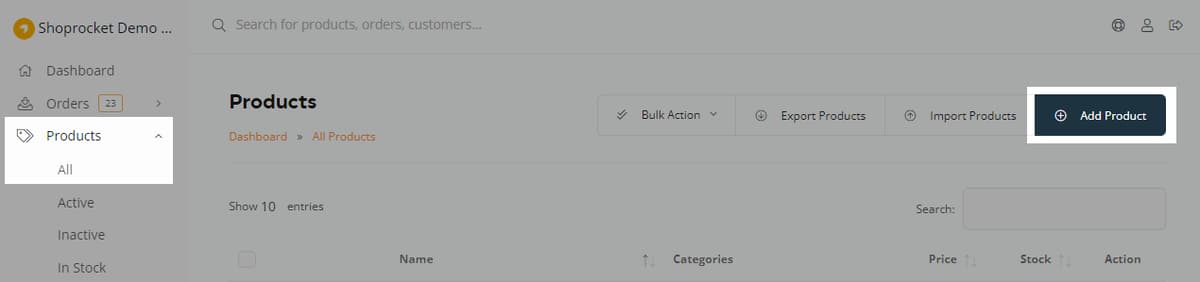
Adding General Information
Complete the following fields:
- Product Name - the Product display name.
- Slug/URL - the URL shown when sharing the Product, or when the Product is open in your store. This is automatically generated but you can set your own.
- Price - the Product base price (can be modified by options, variations and promotions). Currency is set in this settings screen.
- Original Price - show the original RRP if you're selling at a lower price or display discounts off your regular prices. This price will show with a line through, next to your Product price.
- Categories - used to sort your Products.
- Summary - the summary is usually shown with the name in Product lists, as well as in the 'view Product' popup modal (Plain text only).
- Description - the full detailed description of your Product (HTML supported). We suggest using Tabs instead for non Product specific info, like shipping & returns policies.

Once finished, click Save & Continue.
Once you've saved your Product, you'll now see extra features become active at the top:
- Tabs - add tabs to Product descriptions.
- Inventory - specify Product inventory & stock.
- Media - add Product images & videos.
- Downloads - uploading digital downloads to Products.
- Variations - add Product variations.
- Options - add Product options.
- Tax & Shipping - Product-specific tax & shipping.
- Other - add private notes & custom email messages.
- Related Products - manage related Products.
All new Products & Product edits will be published immediately to your sales channel: to hide a Product, use the Status switch in the top right to disable it as described here.




